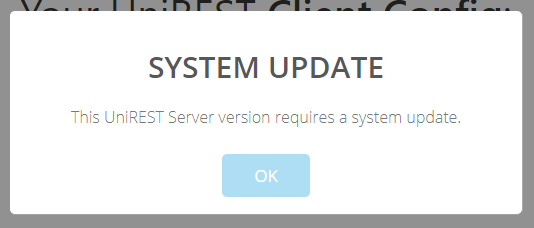Updating the plugin
A new, updated version of the UniREST Server plugin is always distributed inside the new UniREST asset. When a new UniREST version is available, you have to manually update the UniREST Server plugin by just installing the new version ZIP file. In this case, WordPress requires the user to confirm the installation:
Updating the UniREST Server system
Once you have updated the UniREST Server WordPress plugin to a new version, you have also to update the UniREST Server system. In fact, updating the plugin doesn’t also update the UniREST server-side environment.
Updating the UniREST system is very important especially if the new version:
- needs to create new Database tables or add new columns or information to existing system tables;
- has new functionalities that must be integrated into your APIs system;
- existing functionalities has been modified.
If you don’t update the UniREST system, when you run your Unity Game you will get a lot of errors.
To Update the UniREST system simply open the application.
If there is an important update that will modify your system, an alert will be shown.
In any case, it is recommended to click the “Refresh my SYSTEM” button in order to guarantee a complete update of the UniREST system (this operation is executed when you click the green “Create Client Config” button too).